Remote work is common today. Many teams work from different places. Communication is key. OnSIP app helps with this. It is a tool for voice and video calls. It also offers messaging. This guide will show you how to use OnSIP for your remote team.
What is OnSIP?
OnSIP is a cloud-based phone system. It helps businesses manage calls. You can make voice and video calls. You can also send messages. OnSIP works on computers and mobile devices. It is easy to use. It helps teams stay connected.
Setting Up OnSIP
Setting up OnSIP is simple. Follow these steps:
- Create an Account: Go to the OnSIP website. Sign up for an account. Follow the instructions.
- Download the App: Download the OnSIP app. It is available for Windows, macOS, iOS, and Android.
- Install the App: Install the app on your device. Follow the installation steps.
- Log In: Open the app. Log in with your OnSIP account.
- Set Up Your Profile: Fill in your profile information. Add a photo if you like.
Using OnSIP for Calls
OnSIP makes calling easy. Here’s how to use it for calls:
- Make a Call: Open the app. Click on the “Call” button. Enter the phone number. Click “Call.”
- Receive a Call: When someone calls you, you will see a notification. Click “Answer” to take the call.
- End a Call: Click the “End Call” button to hang up.
Using OnSIP for Video Calls
Video calls are great for remote teams. OnSIP makes it simple. Follow these steps:
- Start a Video Call: Open the app. Click on the “Video Call” button. Enter the contact’s name. Click “Call.”
- Join a Video Call: When someone invites you, you will get a notification. Click “Join” to enter the call.
- End a Video Call: Click the “End Call” button to leave the call.
Using OnSIP for Messaging
Messaging is useful for quick communication. OnSIP has a messaging feature. Here’s how to use it:
- Send a Message: Open the app. Click on the “Message” button. Enter the contact’s name. Type your message. Click “Send.”
- Receive a Message: When someone messages you, you will see a notification. Click on the notification to read the message.
- Reply to a Message: Open the message. Type your reply. Click “Send.”
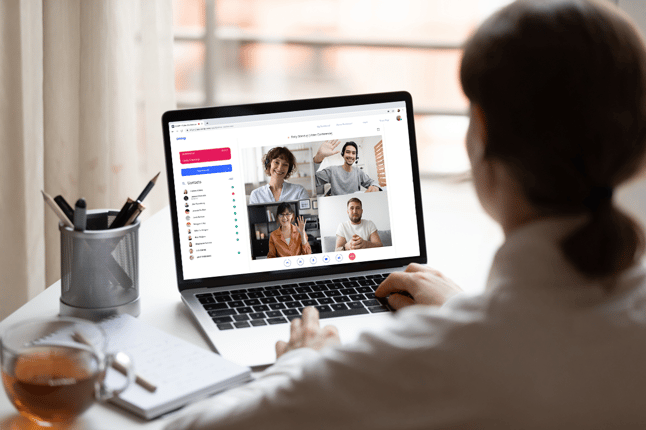
Credit: www.onsip.com
Managing Contacts
It is important to manage your contacts. OnSIP makes it easy. Here’s how:
- Add a Contact: Open the app. Click on the “Contacts” button. Click “Add Contact.” Enter the contact’s details. Click “Save.”
- Remove a Contact: Open the contacts list. Find the contact you want to remove. Click “Delete.”
- Edit a Contact: Open the contacts list. Find the contact you want to edit. Click “Edit.” Make your changes. Click “Save.”
Benefits of Using OnSIP for Remote Teams
OnSIP offers many benefits for remote teams. Here are some:
- Easy Communication: OnSIP makes calling and messaging simple.
- Works Everywhere: Use OnSIP on any device. Stay connected anywhere.
- Cost-Effective: OnSIP is affordable. It helps save on phone bills.
- Secure: OnSIP uses encryption. Your calls and messages are safe.
- Reliable: OnSIP has good call quality. It works well even with slow internet.
Tips for Using OnSIP Effectively
Here are some tips to get the best out of OnSIP:
- Use a Good Internet Connection: A strong internet connection helps with call quality.
- Update the App: Keep the app updated. This ensures you have the latest features.
- Use Headphones: Headphones help with sound quality. They also reduce background noise.
- Test Before Important Calls: Test your setup before important calls. Make sure everything works.
- Take Advantage of Features: Use all the features. This includes voice calls, video calls, and messaging.

Credit: www.facebook.com
Frequently Asked Questions
What Is The Onsip App Used For?
The Onsip app is used for business communication, especially for remote teams.
How Do I Install The Onsip App?
Download from the app store, then follow the installation steps.
Can I Make Video Calls With The Onsip App?
Yes, the Onsip app supports video calls.
Is The Onsip App Available On All Devices?
Yes, it works on iOS, Android, Windows, and Mac.
Conclusion
OnSIP is a useful tool for remote teams. It makes communication easy. Follow this guide to set up and use OnSIP. Your team will stay connected. They will work better together. OnSIP is a great choice for any remote team.

