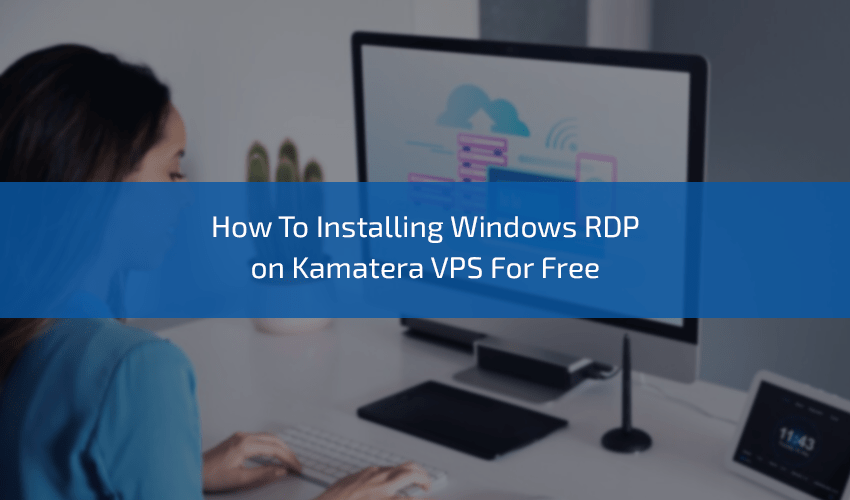If you want a server to host your website or apps, Kamatera VPS is a good choice. It gives you a virtual private server that you control. This guide will help you use Kamatera VPS easily. You don’t need to be an expert. Just follow simple steps.
What is Kamatera VPS?
Kamatera VPS means Virtual Private Server from Kamatera company. A VPS is like a small computer on the internet. You can use it to run websites, store files, or test software. It works all the time. You can control it from anywhere.
Kamatera offers many server options. You can pick how much power, memory, and storage you want. They also have fast connections and good support.
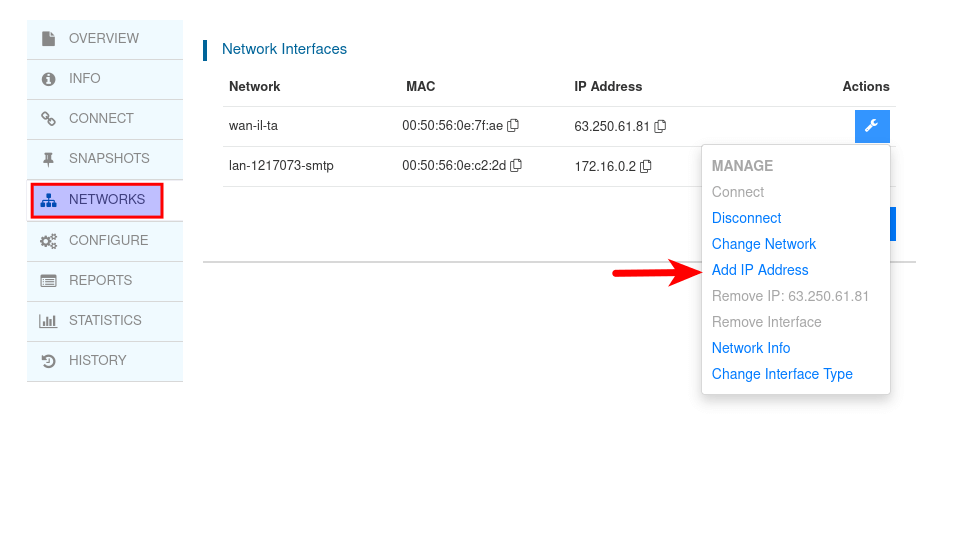
Credit: www.linuxbabe.com
Why Use Kamatera VPS?
- You get a dedicated server environment.
- You can install any software you want.
- The server runs 24/7 without breaks.
- You can upgrade or downgrade the server anytime.
- Good for websites, apps, and testing.
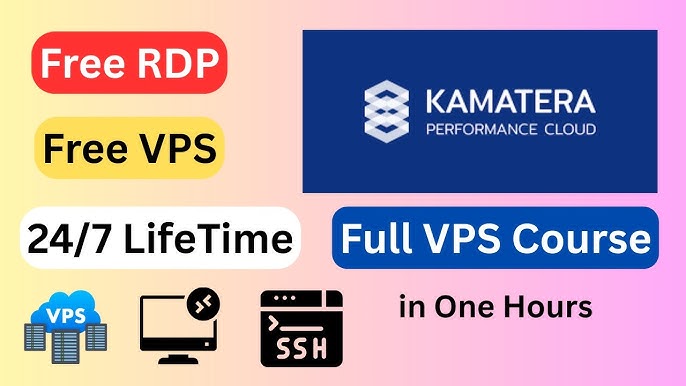
Credit: www.youtube.com
Step 1: Create Your Kamatera Account
First, go to Kamatera’s website. Find the sign-up or create account button. Fill in your name, email, and password. Use a real email because you will get important messages there.
Next, confirm your email by clicking the link they send. This helps keep your account safe.
Step 2: Log In and Access the Control Panel
After creating your account, log in with your email and password. You will see the control panel. This is where you manage your VPS. It looks like a dashboard with buttons and menus.
Step 3: Choose Your VPS Plan
On the control panel, find the button to create a new server. Kamatera shows many options. You can choose:
| Option | Description |
|---|---|
| CPU | Number of processor cores for power |
| RAM | Memory size for running programs |
| Storage | Space to save files and data |
| Operating System | Software to run your VPS (Linux or Windows) |
Pick the CPU and RAM based on your needs. For a small website, 1-2 CPU cores and 1-2 GB RAM is enough. Choose storage size for your files. The operating system is important. Linux is free and popular for websites. Windows costs more but works with specific apps.
Step 4: Configure Your VPS
After choosing the plan, you will see more settings. You can pick the server location. Choose a place near your users. This makes your website faster.
Next, set a root password. This password lets you control the VPS. Make it strong with letters, numbers, and symbols. Write it down safely.
Review your choices and click to create the VPS. It takes a few minutes to set up.
Step 5: Connect to Your Kamatera VPS
When your VPS is ready, you must connect to it. This is like using a remote computer. How you connect depends on the operating system:
For Linux Vps
Use SSH (Secure Shell) to connect. If you use Windows, download a program called PuTTY. Open PuTTY and enter your VPS IP address. Use the root username and password you made.
If you use Mac or Linux computer, open the Terminal app. Type this command:
ssh root@your_vps_ip
Replace your_vps_ip with your server’s IP address.
For Windows Vps
Use Remote Desktop Connection (RDP). On Windows, search for “Remote Desktop”. Open it and enter your VPS IP address. Click connect and enter your username and password.
Step 6: Install Software on Your VPS
Once connected, you can install programs. For a website, you might install a web server like Apache or Nginx.
Here is how to install Apache on Linux:
sudo apt update sudo apt install apache2
This installs the web server. You can put your website files in the right folder. Usually, it is /var/www/html/.
For Windows VPS, you can install software by downloading setup files and running them.
Step 7: Upload Your Files
You need to put your website or app files on the VPS. You can use FTP or SFTP programs. These let you transfer files easily.
Programs like FileZilla work well. Enter your VPS IP, username, and password. Then drag and drop files to the server.
Step 8: Manage Your VPS
After setup, keep your VPS safe and updated. Run updates often:
sudo apt update sudo apt upgrade
Check your server’s health. Restart it if needed. You can restart from the Kamatera control panel or by typing:
sudo reboot
Back up your files regularly. This protects your data if something goes wrong.
Step 9: Use Kamatera Support if Needed
If you have trouble, Kamatera has support. You can contact them by chat or email. They help with server problems or questions.
Tips for Using Kamatera VPS Well
- Pick the right server size for your needs.
- Keep your software updated for security.
- Use strong passwords and change them often.
- Back up your important data regularly.
- Monitor your server speed and performance.
- Learn basic Linux or Windows commands to help manage.
Summary
Kamatera VPS gives you a flexible server online. You can run websites, apps, or store data. Start by creating an account. Choose your server plan and location. Set a strong password. Connect using SSH or Remote Desktop. Install the software you need. Upload your files. Keep your VPS updated and safe. Use Kamatera support if you need help.
With these steps, you can use Kamatera VPS simply. It is a useful tool for many projects. You don’t need to be an expert. Just take one step at a time.
Frequently Asked Questions
What Is Kamatera Vps And How Does It Work?
Kamatera VPS is a virtual private server that runs websites or apps on cloud servers. It gives you full control.
How To Create A Kamatera Vps Account Quickly?
Visit Kamatera’s website, choose a plan, and sign up with your email. Setup is fast and simple.
Can I Choose The Server Location On Kamatera Vps?
Yes, Kamatera offers many global data centers. You can pick the closest server for better speed.
How To Install Software On Kamatera Vps?
Use SSH to connect, then run commands to install software. Kamatera supports many operating systems.