Sending and receiving faxes is important for many businesses. Vonage Business makes this easy. This guide will show you how to fax using Vonage Business. Let’s start!
What is Vonage Business?
Vonage Business is a phone service for companies. It helps businesses communicate better. You can make calls, send texts, and even send faxes.
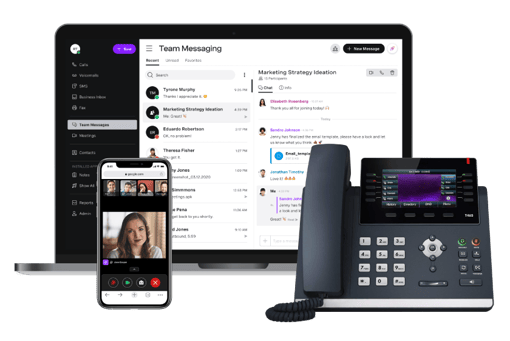
Credit: www.vonage.com
Why Use Vonage Business for Fax?
Faxing with Vonage Business is easy. You don’t need a fax machine. It saves paper and time. You can fax from your computer or mobile phone.
How to Send a Fax Using Vonage Business
Here are the steps to send a fax:
- Login to Your Vonage Business Account: Open your web browser. Go to the Vonage Business website. Enter your username and password. Click “Login”.
- Go to the Fax Section: Once logged in, find the fax section. It is usually under “Messages” or “Tools”.
- Compose Your Fax: Click on “New Fax” or “Send Fax”. A new window will open. Here, you will enter the fax details.
- Enter the Recipient’s Fax Number: In the “To” field, type the recipient’s fax number. Include the area code.
- Attach Your Document: Click on “Attach File” or “Browse”. Select the document you want to fax. Common file types are PDF or DOC.
- Send Your Fax: Review the fax details. Make sure everything is correct. Click “Send”. Your fax will be sent.
Tips For Sending Faxes
- Check the recipient’s fax number twice. Avoid mistakes.
- Use clear and readable fonts in your document.
- Keep your document short. Long faxes may take more time.
How to Receive a Fax Using Vonage Business
Receiving faxes is simple too. Follow these steps:
- Login to Your Vonage Business Account: Open your web browser. Go to the Vonage Business website. Enter your username and password. Click “Login”.
- Go to the Fax Section: Once logged in, find the fax section. It is usually under “Messages” or “Inbox”.
- Check Your Inbox: In the fax section, you will see your received faxes. New faxes will be marked as unread.
- Open the Fax: Click on the fax you want to read. It will open in a new window. You can read, download, or print it.
Tips For Receiving Faxes
- Check your fax inbox regularly. Don’t miss important faxes.
- Download important faxes to your computer. Keep a backup.
- Print only the necessary faxes. Save paper.
How to Fax from a Mobile Phone Using Vonage Business
Vonage Business also works on mobile phones. Here’s how to fax from your phone:
- Download the Vonage Business App: Go to the app store on your phone. Search for “Vonage Business”. Download and install the app.
- Login to Your Account: Open the app. Enter your username and password. Click “Login”.
- Go to the Fax Section: In the app, find the fax section. It is usually under “Messages” or “Tools”.
- Compose Your Fax: Click on “New Fax” or “Send Fax”. A new screen will open. Enter the fax details.
- Enter the Recipient’s Fax Number: In the “To” field, type the recipient’s fax number. Include the area code.
- Attach Your Document: Click on “Attach File” or “Browse”. Select the document you want to fax. Common file types are PDF or DOC.
- Send Your Fax: Review the fax details. Make sure everything is correct. Click “Send”. Your fax will be sent.
Tips For Faxing From Mobile Phone
- Ensure your phone has a stable internet connection.
- Use a file manager to easily find documents.
- Keep your phone’s software updated.
Common Issues and Solutions
Sometimes, you may face issues while faxing. Here are common problems and solutions:
| Issue | Solution |
|---|---|
| Fax not sending | Check internet connection. Retry after some time. |
| Fax not received | Check fax number and inbox. Ask sender to resend. |
| Poor document quality | Use a higher resolution document. Avoid scanned copies. |
| App not working | Update the app. Restart your phone. |

Credit: vbctraining.vonage.com
Frequently Asked Questions
How Do I Send A Fax With Vonage Business?
Log in to your Vonage account. Choose the fax option. Enter recipient details. Upload your document. Send.
Can I Receive Faxes With Vonage Business?
Yes, Vonage Business allows you to receive faxes. They arrive in your email as PDFs.
What File Formats Are Supported For Faxing?
Vonage Business supports PDF, DOC, and JPEG formats for faxing. Ensure your document is in one of these formats.
Is There A Limit On Fax Size?
Yes, the maximum fax size is 20 MB. For larger files, split them into smaller documents.
Conclusion
Faxing with Vonage Business is easy and convenient. You can send and receive faxes without a fax machine. Follow the steps in this guide for a smooth experience. Keep your documents ready. Check the fax number carefully. Happy faxing!

