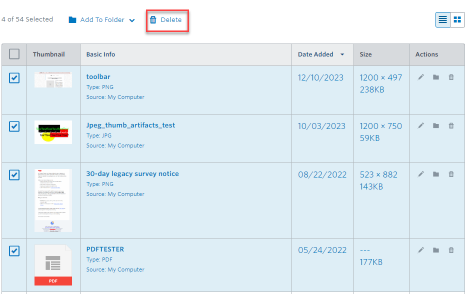To delete images from the Constant Contact Library, log in to your account and navigate to the “My Library” section. Select the images you want to delete and click on the “Delete” option.
Managing your digital assets is crucial for effective email marketing. Constant Contact offers a user-friendly library to store images, but keeping it organized is essential. Deleting unnecessary images helps streamline your workflow and improves content relevance. Whether you’re refreshing your brand’s visuals or simply clearing out old files, knowing how to manage your library effectively enhances your marketing efforts.
This guide provides step-by-step instructions to help you effortlessly delete images from your Constant Contact Library, ensuring your image selection remains fresh and aligned with your marketing goals.
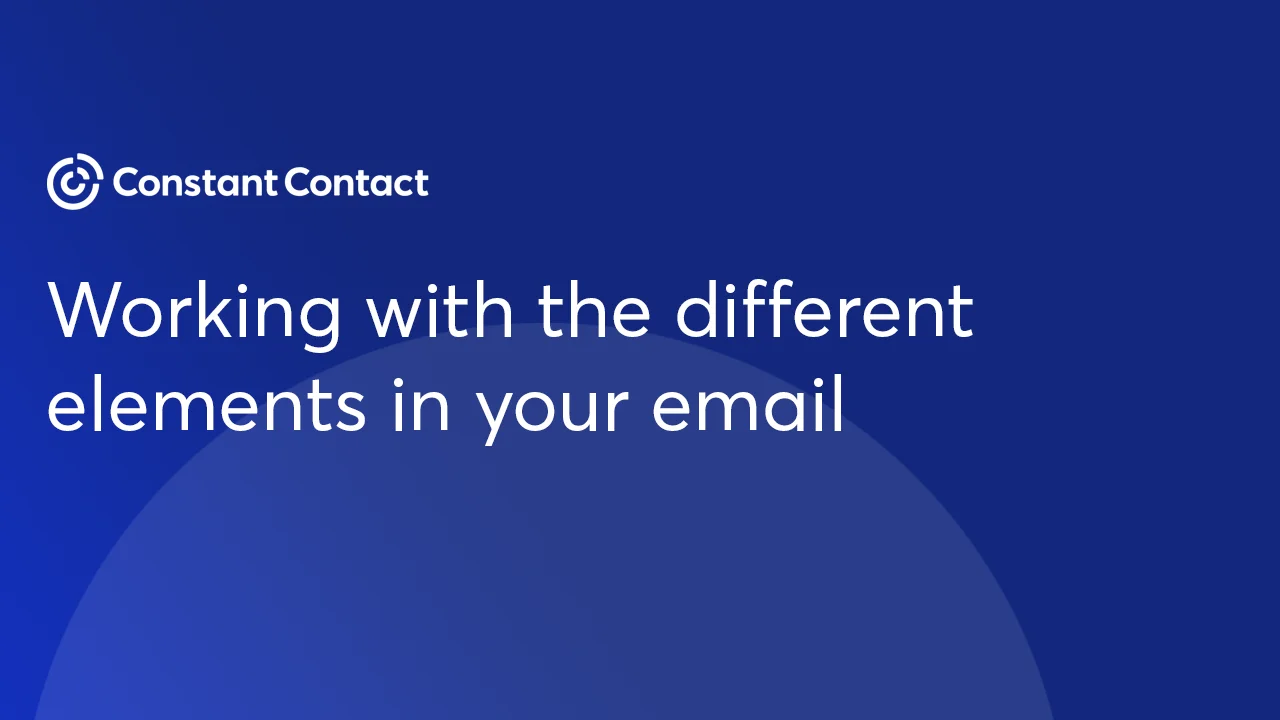
Credit: knowledgebase.constantcontact.com
Introduction To Constant Contact Image Management
Managing images in Constant Contact is essential for effective email campaigns. A well-organized image library makes it easy to find and use visuals. This enhances your marketing efforts and improves audience engagement.
Why Managing Images Is Crucial
Image management plays a vital role in your marketing success. Here are some key reasons:
- Efficiency: Quickly locate images for your campaigns.
- Consistency: Maintain a cohesive brand identity.
- Quality: Ensure all images are high resolution.
- Organization: Categorize images for easy access.
Basic Concepts Of Image Library
The Constant Contact image library has several features that help manage your visuals:
| Feature | Description |
|---|---|
| Upload | Add new images to your library. |
| Folders | Organize images into specific categories. |
| Tags | Use keywords to improve searchability. |
| Delete | Remove unwanted images to declutter your library. |
Understanding these concepts helps streamline your image management process. A clean image library leads to better marketing outcomes.
Accessing Your Constant Contact Account
Accessing your Constant Contact account is simple. This process allows you to manage your email marketing content effectively. You’ll need your login credentials to get started.
Navigating To The Image Library
Follow these steps to navigate to the image library:
- Log in to your Constant Contact account.
- On the dashboard, find the “Images” tab.
- Click on “Image Library.” This opens your collection of images.
The image library displays all your uploaded images. You can easily view and manage them from here.
Required Permissions For Image Deletion
To delete images, ensure you have the right permissions. Here’s what you need:
- Admin Access: Only users with admin privileges can delete images.
- Image Ownership: You must own the image to delete it.
Check your user role if you cannot delete an image. Contact your account administrator for support.
Preparing To Delete Images
Deleting images from your Constant Contact library requires careful steps. You want to ensure you remove only what you don’t need. Follow these steps to prepare.
Identifying Images For Deletion
Start by reviewing your image library. Look for images that:
- You no longer use
- Are outdated or irrelevant
- Have duplicates
- Have low quality
Make a list of these images. This list will help you stay organized. Use the following criteria to identify images:
| Criteria | Description |
|---|---|
| Relevance | Images that no longer fit your brand. |
| Quality | Low-resolution images that look unprofessional. |
| Duplicates | Multiple copies of the same image. |
| Usage | Images not used in the last year. |
Backing Up Important Images
Before deleting, back up your important images. This step is crucial. Follow these methods:
- Download the images to your computer.
- Use cloud storage like Google Drive or Dropbox.
- Create a separate folder for backups.
Label your backups clearly. This helps you find images later. Keeping backups ensures you won’t lose valuable content.
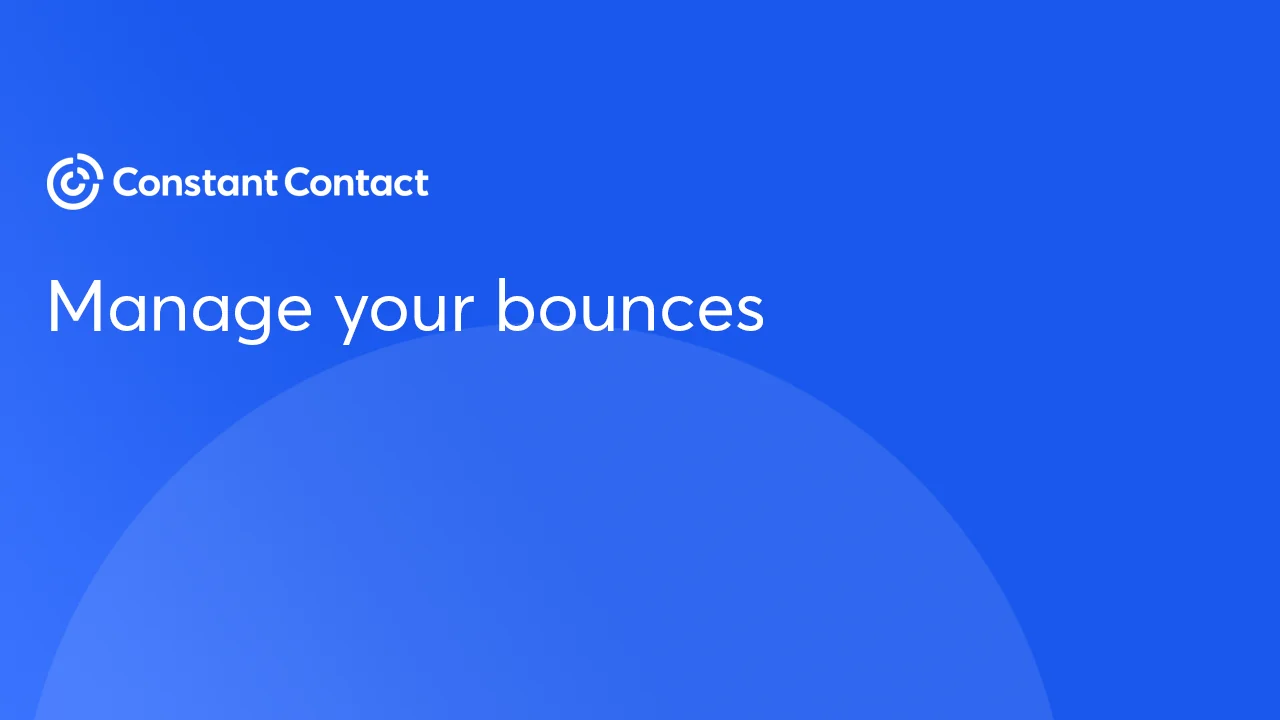
Credit: knowledgebase.constantcontact.com
Step-by-step Guide To Deleting Images
Deleting images from your Constant Contact library is easy. Follow these steps to manage your images effectively. Clear out unwanted images to keep your library organized.
Selecting Images To Delete
Start by accessing your Constant Contact account. Navigate to the library where your images are stored. Follow these simple steps:
- Click on the Images tab.
- Browse through your image library.
- Select the images you want to delete.
To select an image:
- Hover over the image.
- Check the box in the corner.
You can select multiple images at once. This saves time and effort.
Confirming The Deletion Process
After selecting images, confirm the deletion. This step ensures you do not accidentally delete the wrong images.
Follow these steps:
- Click on the Delete button.
- A confirmation box will appear.
- Read the warning message carefully.
- Click Yes to confirm.
Remember, once you confirm, images cannot be recovered. Always double-check before you proceed.
Keep your library clean and organized. Regularly delete images you no longer need.
Common Issues And Solutions
Deleting images from your Constant Contact library can sometimes lead to issues. Users often face errors or accidental deletions. Here are some common problems and their solutions.
Troubleshooting Deletion Errors
Errors can occur for various reasons. Here are steps to troubleshoot deletion issues:
- Check for Permissions: Ensure you have the right access to delete images.
- Refresh Your Browser: Sometimes a simple refresh can fix minor glitches.
- Clear Cache: Old data may cause conflicts. Clear your browser cache.
- Try Another Browser: If the issue persists, switch to a different browser.
- Contact Support: If all else fails, reach out to Constant Contact support.
Recovering Accidentally Deleted Images
Accidentally deleting images can be distressing. Follow these steps to recover them:
- Check the Trash: Deleted images may go to the Trash folder. Look there first.
- Restore from Backup: If you have backups, restore images from them.
- Contact Support: Support can help you recover deleted files.
| Issue | Solution |
|---|---|
| Permission Errors | Check user access settings. |
| Browser Glitches | Refresh or switch browsers. |
| Accidental Deletion | Check Trash or backups. |

Credit: community.constantcontact.com
Best Practices For Image Management
Efficient image management keeps your Constant Contact library organized. This practice saves time and improves your email campaigns. Here are some key strategies to maintain your image library effectively.
Organizing Your Image Library
Start by sorting images into clear categories. This helps you find images quickly. Use the following tips:
- Create folders for different types of images.
- Name files descriptively for easy identification.
- Use tags to group similar images.
- Maintain a consistent naming convention for easy searching.
Consider creating a simple table for your categories:
| Category | Description |
|---|---|
| Product Images | Images of your products for promotions. |
| Team Photos | Images of your team for branding. |
| Event Images | Photos from past events to showcase. |
Regular Maintenance Tips
Keep your image library fresh and relevant. Regularly review and update your images. Follow these maintenance tips:
- Remove outdated images every month.
- Check for broken links or missing files.
- Update images with new designs or branding.
- Back up your library regularly to prevent loss.
Staying organized helps your team work efficiently. A clean image library enhances your marketing efforts.
Alternatives To Deletion
Deleting images from your Constant Contact library may seem necessary. However, there are better ways to manage your content. Explore these alternatives to keep your library organized without permanent removal.
Using Folders For Organization
One effective method is to use folders. This helps keep your images sorted and easy to find.
- Create folders based on categories.
- Use names like “Events,” “Promotions,” or “Newsletters.”
- Move images into the appropriate folders.
Benefits of using folders:
- Improved organization.
- Easier access to images.
- Reduced clutter in the library.
Archiving Vs. Deleting
Archiving images is a great option. It allows you to keep images without cluttering your library.
Here’s how archiving differs from deleting:
| Feature | Archiving | Deleting |
|---|---|---|
| Image Availability | Available for future use | Removed permanently |
| Library Clutter | Reduces clutter | Increases clutter |
| Recovery Option | Recoverable anytime | Not recoverable |
Consider archiving images you may need later. This option keeps your library tidy. You can still access your images whenever needed.
Conclusion: Streamlining Your Image Library
Managing your image library in Constant Contact is essential. A well-organized library saves time and improves your marketing efforts. Deleting unnecessary images helps maintain a clutter-free space. Follow these steps to streamline your image management.
Recap Of Key Steps
Here are the key steps to delete images:
- Log in to your Constant Contact account.
- Navigate to the Library section.
- Select the Images tab.
- Click on the image you want to delete.
- Hit the Delete button.
It’s simple. Follow these steps to keep your library tidy.
Encouraging Efficient Image Management
Keeping your image library organized helps your marketing process. Here are some tips:
- Regularly review your images.
- Delete outdated or unused images.
- Create folders for different campaigns.
- Tag images for easy searching.
Efficient management leads to better outcomes. A streamlined library enhances creativity and productivity.
Frequently Asked Questions
How Do I Access My Constant Contact Library?
To access your Constant Contact library, log in to your account. Navigate to the “Library” section in the main menu. Here, you can view and manage your images, files, and other assets easily.
Can I Delete Multiple Images At Once?
Yes, you can delete multiple images simultaneously in Constant Contact. Select the images you wish to remove, and then click the “Delete” option. This saves time and streamlines your image management process.
What Happens To Deleted Images In Constant Contact?
Once you delete images in Constant Contact, they are permanently removed from your library. You won’t be able to recover them unless you have a backup. Always ensure you no longer need the images before deleting.
Is There A Way To Recover Deleted Images?
Unfortunately, there is no direct way to recover deleted images in Constant Contact. Once images are deleted, they cannot be restored. It’s essential to double-check before confirming the deletion.
Conclusion
Deleting images from your Constant Contact library is a straightforward process. By following the steps outlined in this guide, you can easily manage your media. Keeping your library organized enhances your marketing efforts. Regularly removing unnecessary images ensures a streamlined experience.
Take control of your content and boost your email campaigns today!