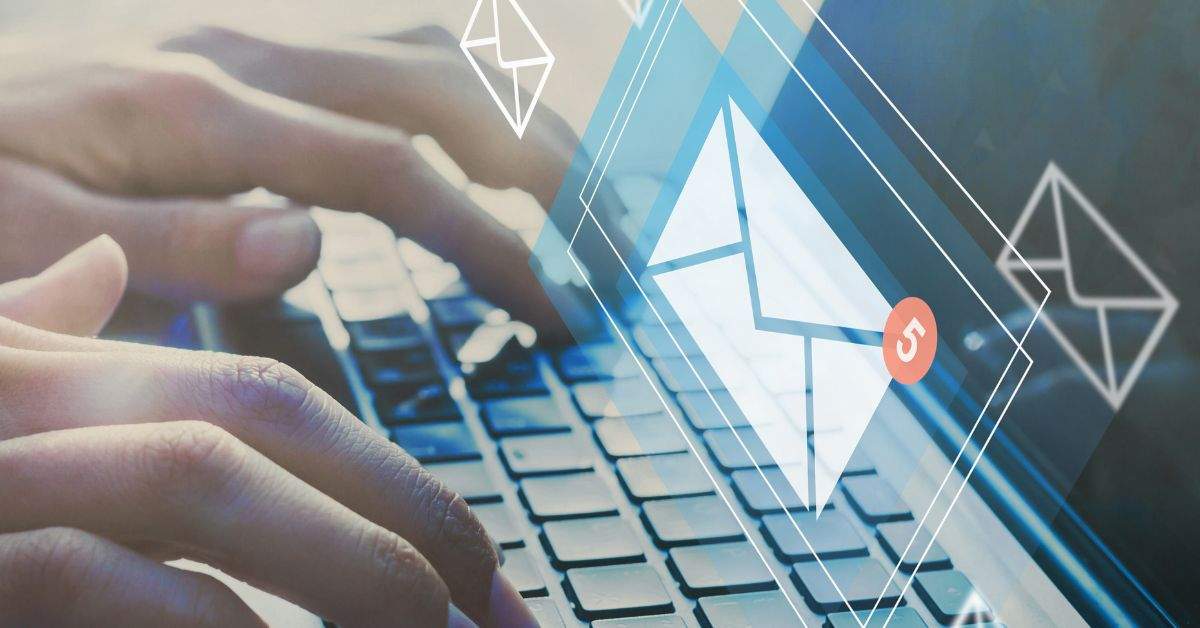To export contacts from Constant Contact, log in to your account and go to the “Contacts” tab. Click on “Export” and choose the format you want for your file.
Constant Contact serves as a valuable tool for managing email marketing. Exporting contacts from this platform is essential for various reasons, such as backup, segmentation, or transferring to another service. The process is straightforward and user-friendly, making it accessible even for beginners.
Whether you’re switching to a new email marketing service or simply want to keep your data organized, knowing how to export your contacts can save you time and effort. This guide will provide clear steps to ensure a smooth export process, allowing you to manage your contacts effectively.

Credit: www.youtube.com
Introduction To Constant Contact
Constant Contact is a powerful email marketing tool. It helps businesses connect with customers effectively. Users can create campaigns easily, manage lists, and track performance.
This platform is ideal for small to medium-sized businesses. It simplifies email marketing and offers various features to boost engagement.
The Role Of Constant Contact In Digital Marketing
Constant Contact plays a vital role in digital marketing. Here are some key benefits:
- Easy to use: Intuitive interface for all skill levels.
- List management: Organize and segment contacts easily.
- Template options: Choose from many professional designs.
- Analytics: Track email performance and engagement.
This tool helps businesses create effective campaigns. It drives traffic and increases sales.
Why You Might Need To Export Contacts
Exporting contacts from Constant Contact is essential for several reasons:
- Data backup: Keep a secure copy of your contacts.
- Migration: Move contacts to another platform.
- Analysis: Analyze customer data offline.
- Segmentation: Create targeted lists for different campaigns.
Exporting allows better management of your contact data. This process helps improve your marketing strategies.
Preparing To Export Contacts
Exporting contacts from Constant Contact requires careful preparation. Follow these steps to ensure a smooth process. Review your contact list first. Then, segment your contacts based on your needs.
Reviewing Your Contact List
Before exporting, check your contact list for accuracy. This helps avoid exporting outdated or incorrect data. Here’s how to review your list:
- Log into your Constant Contact account.
- Navigate to the “Contacts” tab.
- Look for duplicates or inactive contacts.
- Ensure all important fields are filled out.
Make sure to delete or update any incorrect entries. Keeping your contact list clean helps improve your email campaigns.
Segmenting Your Contacts For Export
Segmenting your contacts allows you to export specific groups. This is useful for targeted marketing. Here’s how to segment your contacts:
- Go to the “Contacts” tab.
- Select “Lists” to view your contact groups.
- Choose which list you want to export.
- Apply filters for specific criteria, if necessary.
Consider these criteria for segmentation:
| Criteria | Description |
|---|---|
| Location | Target contacts by city or state. |
| Engagement | Select active or inactive subscribers. |
| Custom Fields | Use tags for specific interests. |
Segmenting your contacts ensures you export only what you need. This makes your email campaigns more effective.
Step-by-step Guide To Exporting Contacts
Exporting contacts from Constant Contact is easy. Follow this simple guide to get your contacts out quickly. This guide breaks down the process into clear steps. You can do this in just a few minutes.
Accessing The Contacts Section
First, log in to your Constant Contact account. Once you are in, follow these steps:
- Click on the “Contacts” tab in the main menu.
- You will see a list of all your contacts.
- Look for the “Manage Contacts” option.
Now you are in the right section. You can see all your contacts here. This area shows details like names and email addresses.
Selecting Contacts For Export
Next, choose the contacts you want to export. You can select specific contacts or all of them.
- To select all contacts, check the box at the top.
- To pick specific contacts, check the boxes next to their names.
- After selection, look for the “Export” option.
Make sure you have chosen the right contacts. This step is important for your export.
Choosing The Export Format
Now, it’s time to choose how you want to export your contacts. Constant Contact offers several formats:
| Format | Description |
|---|---|
| CSV | Ideal for Excel and other spreadsheet programs. |
| TXT | Plain text format for easy readability. |
| VCard | Perfect for importing into other contact managers. |
Choose the format that suits your needs. Click on the format you prefer to finalize your export.
Now you can click the “Export” button. Your contacts will be downloaded to your device. Check your downloads folder to find your file.
Export Options And Formats
Exporting contacts from Constant Contact offers various options and formats. Choosing the right one is essential. It ensures your data is useful for your needs.
Understanding Csv And Excel Formats
The two most common formats are CSV and Excel. Both have unique features.
- CSV (Comma-Separated Values)
- Plain text format
- Easy to import into many applications
- Best for large lists
- Excel
- Spreadsheet format
- Supports complex data
- Best for data manipulation and analysis
Deciding The Best Format For Your Needs
Choosing the right format depends on how you plan to use the data. Consider these factors:
| Use Case | Recommended Format |
|---|---|
| Importing to another email service | CSV |
| Analyzing data in-depth | Excel |
| Sharing with non-technical users | Excel |
| Storing large databases | CSV |
Evaluate your requirements. Choose the format that fits your needs. This ensures an efficient export process.
After Export: Managing Your Contact Files
Exporting contacts from Constant Contact is a crucial step. Managing these files properly is essential for effective communication. Here are some strategies to handle your exported contact files.
Storing Your Contact Files Securely
Protecting your contact files is vital. Follow these tips for secure storage:
- Use encrypted storage: Store files in a secure, encrypted location.
- Back up regularly: Create regular backups of your contact files.
- Limit access: Only allow trusted individuals to access your files.
- Use strong passwords: Protect files with strong, unique passwords.
Tips For Organizing Your Exported Contacts
Organizing contacts makes them easier to manage. Use these tips for effective organization:
- Sort by categories: Divide contacts into groups like customers, leads, or partners.
- Use tags: Assign tags for quick identification of contact types.
- Create a spreadsheet: List all contacts in a spreadsheet for easy access.
- Update regularly: Keep contact information current and accurate.
Consider using a table for a clear overview:
| Category | Number of Contacts | Last Updated |
|---|---|---|
| Customers | 150 | 01/15/2023 |
| Leads | 75 | 01/10/2023 |
| Partners | 30 | 12/20/2022 |
Effective management leads to better engagement. Stay organized and secure.
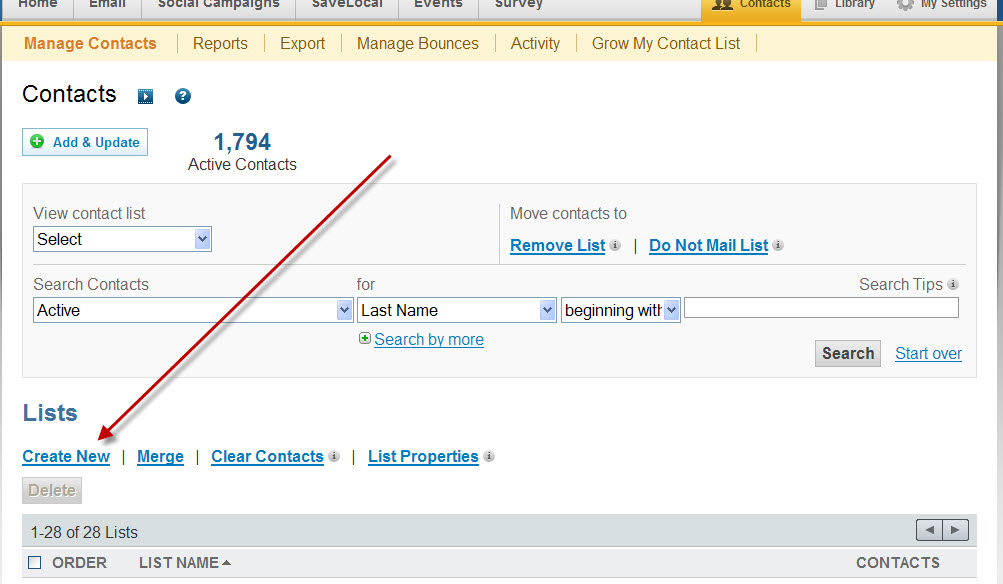
Credit: lisamariediasdesigns.com
Importing Contacts To Another Service
Transferring contacts from Constant Contact to another service can be simple. Follow these steps to ensure a smooth import process. Proper preparation is key to avoid issues.
Preparing Your File For Import
Start by exporting your contacts from Constant Contact. Follow these steps:
- Log in to your Constant Contact account.
- Go to the “Contacts” section.
- Select “Export” from the options.
- Choose the format (CSV is recommended).
- Download the file.
Open your CSV file in a spreadsheet program like Excel. Ensure your columns are clear. Here’s how to format it:
| Column Header | Description |
|---|---|
| The primary email address of the contact. | |
| First Name | The contact’s first name. |
| Last Name | The contact’s last name. |
| Phone Number | The contact’s phone number (optional). |
Remove any extra columns. Ensure no empty rows exist. Save your file as a CSV again.
Common Issues And How To Solve Them
Here are some common problems you might face:
- Format errors: Ensure your file is in CSV format.
- Missing fields: Every service needs specific fields. Check requirements.
- Duplicates: Remove duplicate entries before importing.
- Large file size: Split your file if it exceeds limits.
To fix these issues:
- Use a spreadsheet program to clean your data.
- Cross-check with the new service’s import guidelines.
- Run a duplicate check using your spreadsheet tool.
- Contact support if issues persist.
By preparing your file well, you can avoid common pitfalls. This makes importing contacts easier and faster.
Best Practices For Exporting Contacts
Exporting contacts from Constant Contact is simple. Following best practices ensures accuracy and security. These practices help maintain a clean and compliant contact list.
Regularly Updating Your Contact List
Keeping your contact list updated is crucial. Regular updates prevent outdated information. Here are some tips:
- Schedule regular reviews of your contacts.
- Remove inactive or incorrect email addresses.
- Add new contacts promptly after events or campaigns.
Consider using a spreadsheet to track updates. This helps you identify trends and gaps in your data.
| Update Frequency | Action |
|---|---|
| Monthly | Review and clean the list |
| Quarterly | Analyze engagement and add new contacts |
Ensuring Compliance With Data Protection Laws
Data protection is vital for your contacts. Compliance with laws protects both you and your contacts. Here are key points to remember:
- Understand GDPR and CAN-SPAM regulations.
- Obtain consent before adding contacts.
- Provide an easy opt-out option in emails.
Keep records of consent to ensure compliance. This builds trust with your audience.
Always prioritize the security of your data. Use secure methods for exporting contacts. Encrypt sensitive information when necessary.
Troubleshooting Common Export Issues
Exporting contacts from Constant Contact can sometimes lead to problems. Knowing how to fix these issues is essential. Here are common problems and how to solve them.
Dealing With Incomplete Exports
Incomplete exports can happen due to various reasons. Here are some common causes:
- Slow internet connection
- Large contact lists
- Browser issues
To resolve incomplete exports:
- Check your internet connection. Ensure it is stable.
- Try exporting smaller batches of contacts.
- Clear your browser cache and cookies.
If the problem persists, try using a different browser. Some browsers handle exports better than others.
Resolving Format Compatibility Issues
Exported files may not open correctly due to format issues. Common formats include CSV and Excel. Here’s how to tackle format problems:
| File Format | Common Issues | Solutions |
|---|---|---|
| CSV | Data may not align in columns | Open in a text editor to check commas |
| Excel | File may not open | Ensure Excel is updated to the latest version |
Always save your files in a compatible format. This prevents opening issues. Use a program like Excel to check the file format.
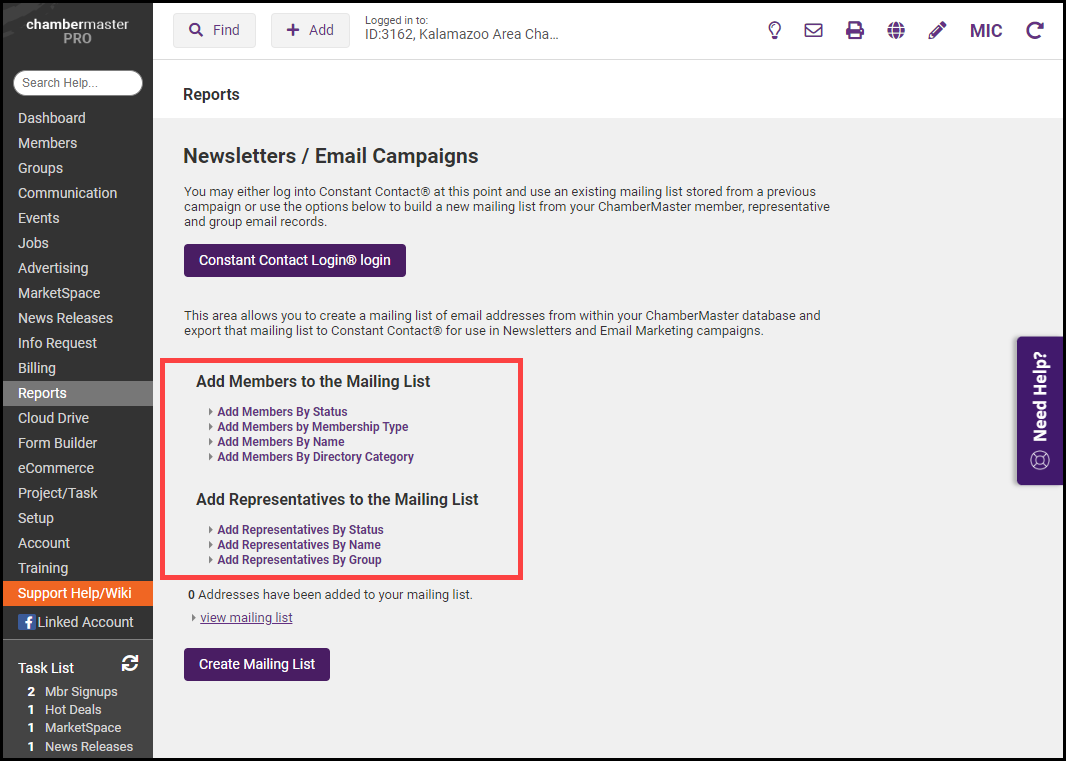
Credit: helpdesk.chambermaster.com
Frequently Asked Questions
How Can I Export Contacts From Constant Contact?
To export contacts from Constant Contact, log into your account. Navigate to the “Contacts” tab and select “Export. ” Choose the contact lists you want to export and the file format. Finally, click “Export” to download your contacts in a CSV file.
What File Formats Can I Use For Exporting?
When exporting contacts from Constant Contact, you can choose CSV format. This format is compatible with most applications and easy to use. Some users prefer CSV for its simplicity and widespread support in spreadsheet programs.
Is There A Limit On Contacts I Can Export?
Constant Contact does not impose a strict limit on the number of contacts you can export. However, large exports may take longer to process. For optimal results, consider exporting your contacts in smaller batches if you have an extensive list.
Can I Export Only Specific Contacts?
Yes, you can export specific contacts from Constant Contact. Use the filters to select the contacts you want. After filtering, proceed to the export option to download only the selected contacts in your desired format.
Conclusion
Exporting contacts from Constant Contact is a straightforward process. Following the steps outlined in this guide will ensure you can easily access your data. Keeping your contacts organized is vital for effective communication. With these tips, you can manage your email lists efficiently and enhance your marketing efforts.