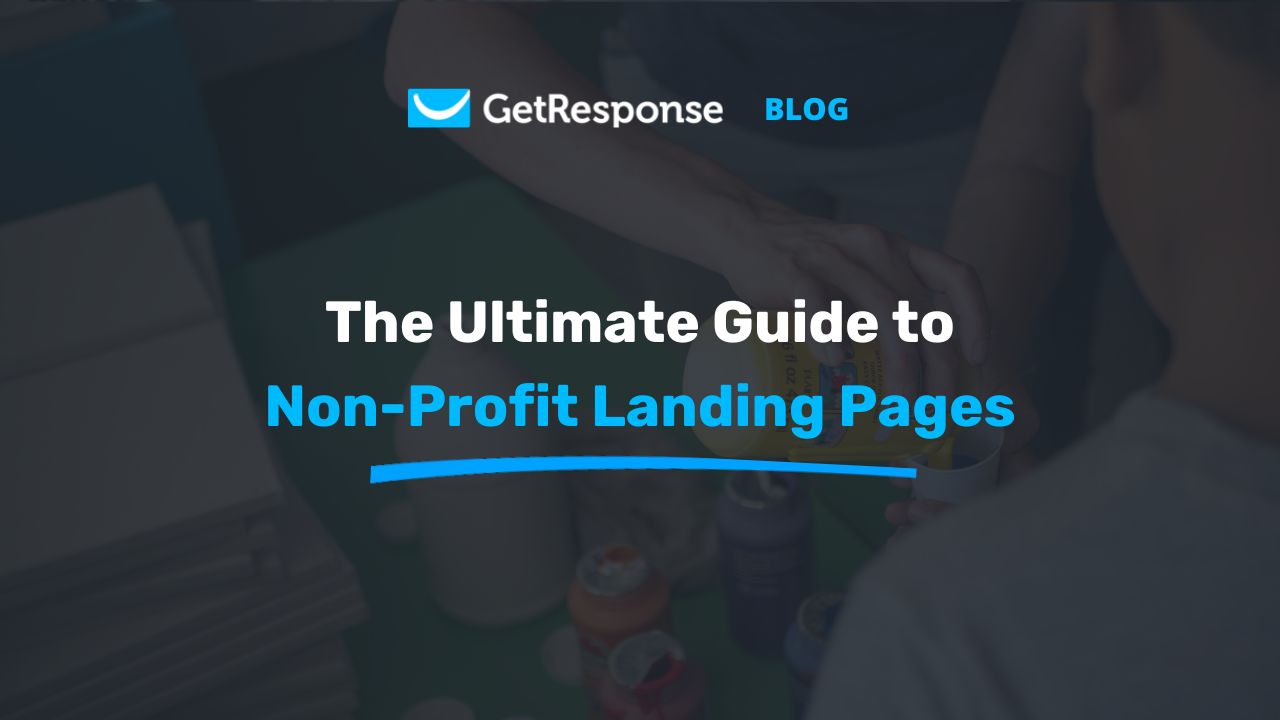To create a form page on GetResponse, log into your account and navigate to the “Forms” section. Click “Create Form,” choose a template, and customize it as needed.
Creating a form page is essential for collecting leads and engaging your audience. GetResponse offers user-friendly tools to design forms that fit your brand. You can easily integrate these forms into your website or landing pages. With various templates available, customization options allow you to tailor the form’s look and feel.
Adding fields for names, emails, and other information helps you gather essential data. Following a few simple steps, you can create a form that captures your audience’s interest and boosts your marketing efforts effectively.
Introduction To Getresponse Form Pages
GetResponse offers a powerful tool for creating form pages. These forms help collect leads and grow your email list. With its user-friendly interface, GetResponse makes form creation simple and effective.
Why Choose Getresponse?
GetResponse stands out for several reasons:
- Easy to Use: No technical skills needed.
- Customizable Templates: Choose from many design options.
- Integration: Connect with other tools seamlessly.
- Analytics: Track form performance easily.
Key Features For Creating Forms
GetResponse provides various features for creating effective forms:
| Feature | Description |
|---|---|
| Drag-and-Drop Editor | Build forms without any coding skills. |
| Responsive Design | Forms work on all devices. |
| Custom Fields | Add fields that suit your needs. |
| Thank You Pages | Create custom thank-you messages. |
These features help you create forms that convert visitors into subscribers.
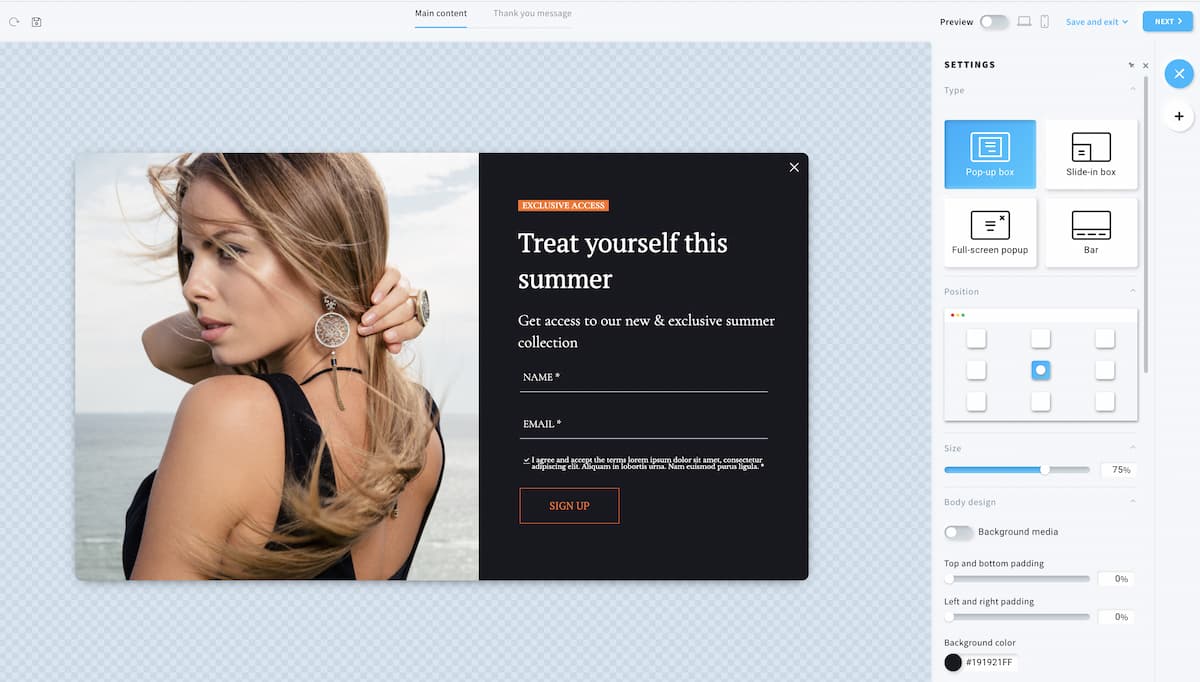
Credit: www.getresponse.com
Initial Setup For Your Getresponse Account
Setting up your GetResponse account is quick and simple. Follow these steps to get started. You will soon create effective forms for your audience.
Signing Up
To create your GetResponse account, follow these steps:
- Visit the GetResponse website.
- Click on the Sign Up Free button.
- Fill in your details such as name and email.
- Create a strong password.
- Agree to the terms and conditions.
- Click on the Start Free Trial button.
Check your email for a confirmation link. Click it to verify your account.
Navigating The Dashboard
Once you log in, you will see the GetResponse dashboard. It is user-friendly and easy to navigate.
The dashboard has several sections:
- Dashboard Overview: View your account statistics.
- Contacts: Manage your email contacts.
- Forms: Create and manage your forms.
- Emails: Design and send email campaigns.
- Reports: Analyze your campaign performance.
Familiarize yourself with these sections. This will help you create forms quickly.
Here’s a quick reference table for the dashboard sections:
| Section | Description |
|---|---|
| Dashboard Overview | Displays account statistics. |
| Contacts | Manage your email lists. |
| Forms | Create new forms. |
| Emails | Design email campaigns. |
| Reports | Analyze campaign results. |
Understanding your dashboard makes your form creation process smoother.
Designing Your First Form Page
Creating your first form page on GetResponse is exciting. A well-designed form can boost your email list. Let’s explore how to make it visually appealing and effective.
Choosing The Right Template
Selecting the right template is crucial. GetResponse offers various templates. Here are some tips to choose wisely:
- Purpose: Define what you want to achieve.
- Audience: Consider your target audience’s preferences.
- Style: Pick a design that matches your brand.
Check out these popular template options:
| Template Name | Best For |
|---|---|
| Simple Signup | Basic email list building |
| Promotional Offer | Offering discounts or freebies |
| Event Registration | Gathering attendees for events |
Customization Options
Customizing your form enhances user experience. GetResponse allows various customization options. Focus on the following aspects:
- Fields: Add necessary fields like name and email.
- Colors: Use colors that align with your brand.
- Fonts: Choose easy-to-read fonts.
- Images: Include relevant images or logos.
Test different layouts. Make sure the form is mobile-friendly. A responsive design increases conversions.
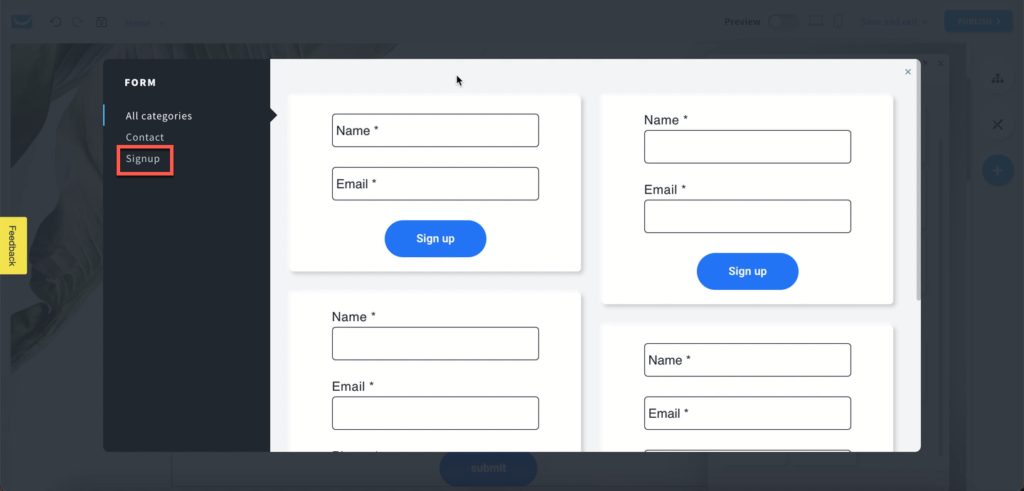
Credit: www.getresponse.com
Adding Fields To Your Form
Creating a form page on GetResponse is simple. The right fields can boost user engagement. Fields collect valuable information. They help you understand your audience better. Let’s explore how to add fields effectively.
Standard Vs. Custom Fields
GetResponse offers both standard and custom fields. Understanding these options is crucial for your form’s success.
| Field Type | Description | Use Case |
|---|---|---|
| Standard Fields | Pre-defined fields like Name, Email, Phone. | Basic information collection. |
| Custom Fields | Personalized fields created by you. | Specific data collection for your needs. |
Choose standard fields for quick setup. Use custom fields for unique data requirements. This choice enhances your form’s effectiveness.
Tips For Field Placement
Placement of fields matters a lot. Proper placement improves user experience. Follow these tips for optimal results:
- Group related fields. This keeps information organized.
- Use a clear order. Start with easy questions.
- Limit the number of fields. Too many fields can overwhelm users.
- Highlight required fields. Use asterisks () for clarity.
- Test your form. Make sure it’s user-friendly.
Good field placement leads to higher completion rates. Users appreciate forms that are easy to fill out. Keep your audience in mind while designing.
Enhancing Form Page With Advanced Features
Creating a form page on GetResponse is just the beginning. Enhancing it with advanced features can boost engagement and improve conversions. Use smart design elements and effective communication strategies to make your form stand out.
Incorporating Responsive Design
Responsive design ensures your form page looks great on all devices. Mobile users make up a large part of web traffic. A responsive form adapts to different screen sizes.
Here are key elements for responsive design:
- Flexible Layout: Use grid systems for easy adjustments.
- Scalable Fonts: Choose fonts that resize well on any screen.
- Touch-Friendly Buttons: Make buttons large enough for easy tapping.
Test your form page on various devices. Ensure users have a smooth experience. This helps keep them engaged and encourages submissions.
Utilizing Confirmation And Thank You Pages
Confirmation and thank you pages play a vital role. They provide users with reassurance after submitting the form. This boosts trust and encourages future interactions.
Follow these steps to set up these pages:
- Create a Confirmation Page: Show a message like “Your submission is successful!”
- Include Next Steps: Inform users about what happens next.
- Design a Thank You Page: Thank users for their interest. Offer additional resources or links.
Key benefits of these pages include:
| Benefit | Description |
|---|---|
| Increased Trust | Users feel valued and respected. |
| Better Engagement | Encourages users to explore more content. |
| Clear Communication | Users know their action was successful. |
Utilizing confirmation and thank you pages enhances user experience. This leads to higher satisfaction and more conversions.
Integrating Your Form With Website And Emails
Integrating your form with your website and emails boosts engagement. It helps collect leads effectively. GetResponse offers simple methods to achieve this. Let’s explore how to embed forms and link them in email campaigns.
Embedding Forms On Your Site
Embedding forms directly on your website is easy. Follow these steps:
- Log in to your GetResponse account.
- Navigate to the Forms section.
- Choose the form you want to embed.
- Click on the Embed option.
- Copy the HTML code provided.
- Paste the code into your website’s HTML editor.
After embedding, your form will appear on the webpage. You can customize its look to match your site’s style.
Linking Forms In Email Campaigns
Linking forms in email campaigns increases click-through rates. Follow these steps to add forms to your emails:
- Go to your Email Campaigns section.
- Create a new email or edit an existing one.
- Select the text or image you want to link.
- Click on the link icon.
- Choose the Form option from the dropdown.
- Select your desired form.
- Save changes and send your email.
Your subscribers can click the link and fill out the form easily. This method ensures higher engagement and more leads.
Testing And Optimizing Your Form Page
Testing and optimizing your form page is essential. It helps ensure your page attracts visitors. A well-optimized form can increase conversions.
Preview And Test Before Launch
Always preview your form page before launching. This step allows you to spot errors. Testing helps ensure everything functions correctly.
- Check all fields for accuracy.
- Ensure the submit button works.
- Review the thank-you page.
- Test on different devices.
- Use various browsers to ensure compatibility.
Consider using a test group. Ask them to fill out the form. Gather feedback on their experience.
Analyzing Form Performance
Analyzing your form’s performance is crucial. Use metrics to understand how it performs. Key metrics include:
| Metric | Description |
|---|---|
| Conversion Rate | Percentage of visitors who complete the form. |
| Drop-off Rate | Percentage of visitors who leave without completing. |
| Submission Time | Average time taken to complete the form. |
Track these metrics regularly. Use the insights to make improvements. Consider A/B testing different versions of your form.
- Change the color of the submit button.
- Modify the form’s layout.
- Test different call-to-action phrases.
Evaluate results after each change. Focus on what works best. Continuous optimization leads to better performance.

Credit: m.youtube.com
Best Practices And Tips For High Conversion Rates
Creating an effective form page on GetResponse can boost your conversion rates. Follow these best practices to make your forms simple, engaging, and effective. Use these tips to enhance user experience and gather valuable information.
Keeping Forms Simple And Engaging
Simple forms attract more users. Keep your forms short and to the point. Here are some tips:
- Limit Fields: Ask only for essential information.
- Use Clear Labels: Label each field clearly for easy understanding.
- Engaging Design: Use attractive colors and fonts.
- Mobile-Friendly: Ensure forms work well on mobile devices.
Consider these strategies for better engagement:
- Use Action-Oriented Language: Phrases like “Get Your Free eBook” increase clicks.
- Include Visuals: Add images or icons to make the form eye-catching.
- Show Progress: If the form has multiple steps, show progress indicators.
Continuous Improvement Through Feedback
Gathering feedback helps you refine your forms. Ask users what they think about the form. Here’s how to do it:
| Method | Description |
|---|---|
| Surveys | Send quick surveys after form submission. |
| User Testing | Observe users filling out forms to identify issues. |
| Analytics | Use tools to track form performance and drop-off rates. |
Implement changes based on feedback. A/B test different versions of your form. Check which version performs better. This approach leads to higher conversion rates.
Frequently Asked Questions
How Do I Create A Form On Getresponse?
To create a form on GetResponse, log in to your account and navigate to the “Forms” section. Click on “Create Form,” choose a template, and customize it as per your needs. Once you’re satisfied, save your form and integrate it with your website or landing page.
Can I Customize My Getresponse Form?
Yes, GetResponse allows extensive customization of your forms. You can modify colors, fonts, and layout to match your brand. Additionally, you can add fields for email, name, and other information. This ensures your form aligns perfectly with your marketing strategy.
What Types Of Forms Can I Create?
GetResponse offers various form types, including pop-ups, floating bars, and landing pages. Each type serves different purposes, such as lead generation or customer feedback. Choose the one that best fits your goals to maximize engagement and conversions.
Is It Easy To Integrate Forms With Websites?
Integrating GetResponse forms with your website is straightforward. You can use HTML code or plugins for popular platforms like WordPress. Simply copy the generated code and paste it into your site’s HTML. This quick process boosts your lead generation efforts.
Conclusion
Creating a form page on GetResponse is straightforward and effective. By following the steps outlined, you can enhance your lead generation efforts. Remember to customize your forms to match your branding. Engaging forms can significantly boost your conversions and grow your audience.
Start creating today and watch your results improve!