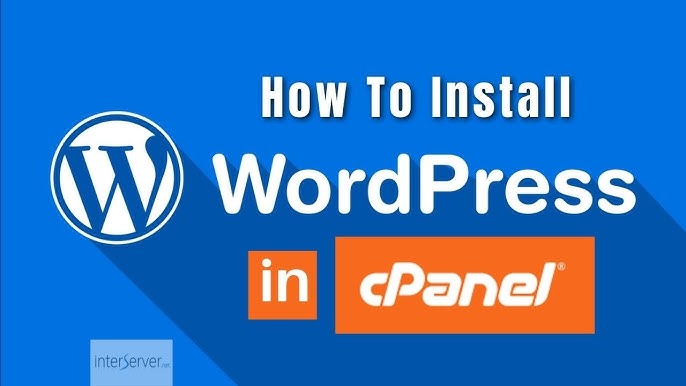Are you ready to take your website dreams to the next level? Installing WordPress on Interserver might seem daunting, but it’s easier than you think.
Imagine having the power to customize your site just the way you want it, with a world of themes and plugins at your fingertips. Whether you’re starting a blog, launching a business site, or creating an online portfolio, this guide will walk you through the process step-by-step.
You’ll gain the confidence and skills to set up your site like a pro. Let’s dive in and get your WordPress site up and running smoothly on Interserver!

Credit: www.interserver.net
Choosing The Right Hosting Plan
Choosing the right hosting plan is crucial when installing WordPress on Interserver. A suitable plan ensures your website runs smoothly and efficiently. It impacts speed, security, and overall performance. Thus, it’s vital to select a plan that fits your needs and budget.
Understanding Your Website Needs
First, identify what your website requires. Is it a personal blog or a business site? Different websites need different resources. A small blog might not need much storage or bandwidth. A business site might need more to handle traffic.
Exploring Interserver Hosting Options
Interserver offers various hosting plans. Each plan has its own features and benefits. Shared hosting is cost-effective for beginners. VPS hosting provides more control and resources. Dedicated hosting suits large websites needing full server control.
Evaluating Your Budget
Consider your budget before choosing a plan. Shared hosting is affordable for tight budgets. VPS hosting costs more but offers extra benefits. Dedicated hosting is the most expensive option.
Checking For Essential Features
Look for essential features in a hosting plan. Ensure it offers sufficient storage and bandwidth. Check for SSL certificates and backup options. Security features are also important to protect your site.
Ensuring Excellent Customer Support
Reliable customer support is crucial. Ensure the hosting provider offers 24/7 support. Quick response times help resolve issues faster. Check reviews to gauge the quality of support.
Considering Scalability Options
Think about future growth. Choose a plan that allows easy upgrades. As your site grows, you might need more resources. Scalability ensures you can meet growing demands.
Setting Up Your Interserver Account
Setting up your Interserver account is the first step on your WordPress journey. Getting this right ensures a smooth experience as you dive into the world of website creation. Let’s make sure you’re all set to start building your digital presence.
Creating An Account
Start by visiting the Interserver website. Look for the “Sign Up” button, usually at the top right corner. Click it and fill out the necessary details. It’s as simple as entering your name, email, and password. Remember to use a strong password to keep your account secure.
Once you’ve completed the form, check your email for a confirmation link. Clicking this link will activate your account. Ever felt the rush of unlocking something new? That’s how you’ll feel as you access your freshly minted Interserver account!
Accessing The Control Panel
Now that your account is ready, it’s time to access the control panel. Log in to your Interserver account using your email and password. Once logged in, you’ll find the control panel on the dashboard. This is where all the magic happens.
The control panel is user-friendly, even if you’re not a tech wizard. Here, you can manage your hosting services and install WordPress with just a few clicks. Imagine being behind the wheel of a powerful car—it’s thrilling and empowering. Are you ready to steer your website to success?
Take some time to explore the control panel. Familiarize yourself with the different options available. What features catch your eye? Maybe it’s the easy-to-use file manager or the one-click app installer. These tools are designed to make your website management hassle-free.
Domain Registration And Dns Settings
Embarking on your journey to install WordPress on Interserver is an exciting venture. One of the first steps is ensuring your domain registration and DNS settings are correctly configured. This step is crucial to make your website accessible to the world. Let’s walk through the essentials of registering a domain and updating DNS records.
Registering A New Domain
Choosing the right domain name is like selecting the perfect address for your house. It should reflect your brand and be easy to remember. When registering a new domain, you can use Interserver’s domain registration services or any other registrar you prefer.
Think about the name that best represents your site. If you’re starting a blog about travel, consider names that include ‘travel’ or ‘journey’. Once you’ve picked the name, check its availability using Interserver’s domain search tool.
After confirming availability, proceed to register your domain. Interserver offers a straightforward registration process. Just follow the prompts to secure your domain. Keep your registration details accurate to avoid complications later.
Updating Dns Records
Once your domain is registered, the next step is updating DNS records. DNS records are like a map that directs internet traffic to your website’s location. Without proper DNS settings, your site won’t show up when users type your domain name.
Log into your Interserver account and navigate to the DNS settings. Here, you need to point your domain to the server where your website is hosted. Add the correct nameservers provided by Interserver. This might look something like ns1.interserver.net and ns2.interserver.net.
It’s crucial to double-check these entries. Incorrect DNS settings can lead to downtime or inaccessible web pages. Test your domain after updating the records to ensure everything is functioning smoothly.
Have you ever wondered why your site takes a while to appear online after changes? DNS propagation can take up to 48 hours, so be patient. Your site will soon be accessible globally, reaching potential visitors and customers.
Are you excited about seeing your website live? Proper domain registration and DNS configuration are key steps to getting there. Take the time to ensure these settings are correct for a seamless WordPress installation on Interserver.

Credit: www.interserver.net
Installing WordPress Via Cpanel
Installing WordPress via cPanel on Interserver can be straightforward. This method offers a user-friendly interface. It simplifies the setup process for beginners. Let’s walk through the steps together.
Accessing The Softaculous Installer
First, log into your Interserver cPanel account. The cPanel dashboard will appear. Find the “Softaculous Apps Installer” icon. It’s usually under the “Software” section. Click on it. This opens the Softaculous interface. Here, you can install various applications easily.
Configuring Installation Settings
Once inside Softaculous, look for WordPress. You’ll see an “Install” button next to it. Click it to start configuring settings. Choose the domain where you want WordPress installed. Decide if you want it in a directory or the root domain. Fill in the “Site Name” and “Site Description” fields.
Create a strong admin username and password. This ensures your site remains secure. Enter an admin email for account recovery. Select the desired language for your WordPress installation. You can also choose to install some plugins or themes. Softaculous provides options for these as well.
Configuring Basic WordPress Settings
Once you have installed WordPress on Interserver, it’s time to configure basic settings. Proper configuration ensures your site runs smoothly and looks professional. This step lays the foundation for a successful website. Let’s dive into choosing themes and setting up plugins.
Choosing A Theme
A good theme sets the tone for your site. Visit the WordPress theme library. Browse through available options. Choose one that fits your site’s purpose. Consider themes with responsive design. They look great on all devices. Check user reviews for reliability.
Install the theme directly from your dashboard. Click “Appearance,” then “Themes.” Search for your chosen theme. Hit “Install” and “Activate.” Your site now has a new look. Customize the theme as needed. Adjust colors, fonts, and layout. Make it unique to your brand.
Setting Up Essential Plugins
Plugins add functionality to your site. They enhance performance and security. Start by installing essential plugins. Yoast SEO helps with search engine rankings. Contact Form 7 allows users to reach you easily. WooCommerce is great for online stores.
To install plugins, go to “Plugins” in your dashboard. Click “Add New.” Search for the plugin you want. Hit “Install” and “Activate.” Configure each plugin according to your needs. Set up SEO settings for better visibility. Create contact forms for user interaction.
Securing Your WordPress Site
Securing your WordPress site is crucial to protecting your online presence and data. With cyber threats lurking around every corner, a robust security setup can make a world of difference. Just imagine waking up one morning to find your site compromised; it’s a nightmare nobody wants to experience. Let’s dive into practical measures you can take to safeguard your WordPress site on InterServer.
Implementing Security Plugins
Security plugins are your first line of defense against unauthorized access. They offer features like firewall protection, malware scanning, and login attempt monitoring. Popular plugins include Wordfence, Sucuri, and iThemes Security.
These plugins are easy to install through the WordPress dashboard. Once installed, configure them to suit your site’s needs. Regularly update these plugins to ensure you have the latest security features.
Have you ever considered what happens if you don’t? A plugin left outdated can become a vulnerability itself. Take action now by setting a reminder for regular updates.
Enabling Ssl Certificate
An SSL certificate encrypts data transmitted between your site and its visitors. This is vital for protecting sensitive information like login credentials and personal details. InterServer often provides free SSL certificates, simplifying the process.
To enable SSL, access your hosting control panel and look for the SSL section. Follow the steps to activate it for your domain. Once enabled, configure WordPress to use HTTPS by updating your site’s URL settings.
Have you ever wondered why browsers show a padlock next to some URLs? That padlock indicates a secure connection, boosting your site’s credibility and trustworthiness. You wouldn’t want visitors to shy away due to security concerns, would you?
Managing Backups And Updates
Installing WordPress on Interserver is straightforward. Start by accessing your Interserver control panel. Use the one-click installer to set up WordPress. Regularly manage backups and updates for security and performance. Simplify the process with built-in tools and plugins. Keep your site running smoothly and protect your data efficiently.
Managing backups and updates is a crucial part of maintaining a WordPress site on Interserver. Just like you wouldn’t drive a car without insurance, you shouldn’t run a website without a solid backup plan and up-to-date software. Neglecting these tasks can lead to data loss or security vulnerabilities, which can be a headache to fix. Let’s dive into how you can effectively manage backups and updates for your WordPress site.Scheduling Regular Backups
Regular backups are your safety net. They ensure that if something goes wrong, you can quickly restore your site to its previous state. Many WordPress users find it helpful to use plugins like UpdraftPlus or BackupBuddy to automate this process. These tools allow you to set a schedule that fits your needs, whether it’s daily, weekly, or monthly. Consider what content changes you frequently make. If you post new content daily, a daily backup might be best. Have you ever lost an important file and wished you’d saved it somewhere safe? Don’t let that happen to your website. Ensure your backup is stored in a secure location, like a cloud service or an external drive.Keeping WordPress And Plugins Updated
Updating WordPress and its plugins is more than just a chore; it’s a necessity. Updates often contain patches for security vulnerabilities, so keeping everything current is like locking the doors to your virtual house. Set aside a regular time each week to check for updates. You can enable automatic updates for WordPress core, but for plugins, it’s wise to review changes first. An unexpected plugin update once broke my site, and I wished I’d checked the compatibility notes first. After updating, take a moment to visit your site and ensure everything looks and works as it should. Have you ever left your phone uncharged only to find it dead when you need it most? Similarly, keeping your WordPress updated ensures it’s ready to handle any traffic or changes you throw at it. Managing backups and updates might seem tedious, but they’re your best defense against data loss and security breaches. Are you ready to take these steps to protect your WordPress site on Interserver?Troubleshooting Common Issues
WordPress installation on Interserver can sometimes face hiccups. These issues might confuse or frustrate new users. Understanding common problems helps in maintaining a smooth installation process. A bit of troubleshooting knowledge makes a big difference.
Resolving Installation Errors
Installation errors can appear for various reasons. Check your server requirements first. Ensure PHP and MySQL versions meet WordPress needs. Permissions might also cause issues. Verify that files have the correct read and write permissions. Sometimes, a simple refresh can clear temporary glitches. If the problem persists, re-upload WordPress files. Use FTP to avoid file corruption.
Fixing Performance Problems
Performance issues slow down your site. Check your plugins first. Some plugins might not be compatible with Interserver. Disable them one by one to find the culprit. Also, ensure your database is optimized. Regular database clean-up improves speed. Consider using a caching plugin. It helps reduce load times. Lastly, check your theme. A poorly coded theme can affect performance too.

Credit: www.youtube.com
Conclusion
You now know how to install WordPress on Interserver. The steps are simple and straightforward. Follow each carefully for a smooth setup. Enjoy customizing your new website. Explore different themes and plugins. Make your site unique and functional. Keep learning more about WordPress features.
Regular updates ensure security and performance. Share your website with friends and community. Grow your online presence with great content. Your journey with WordPress begins here. Embrace the endless possibilities. Make the most of your web experience. Happy blogging!